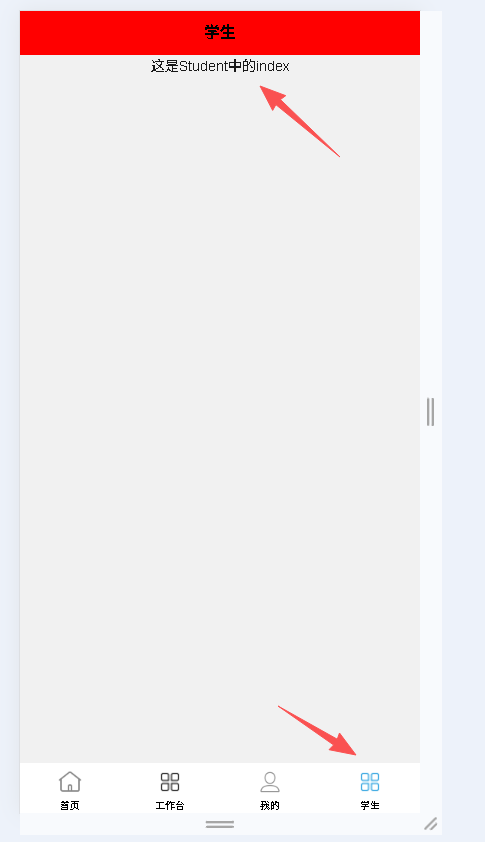1.tabBar简介
如果应用是一个多 tab 应用,可以通过 tabBar 配置项指定一级导航栏,以及 tab 切换时显示的对应页。
下面这个就是tabBar
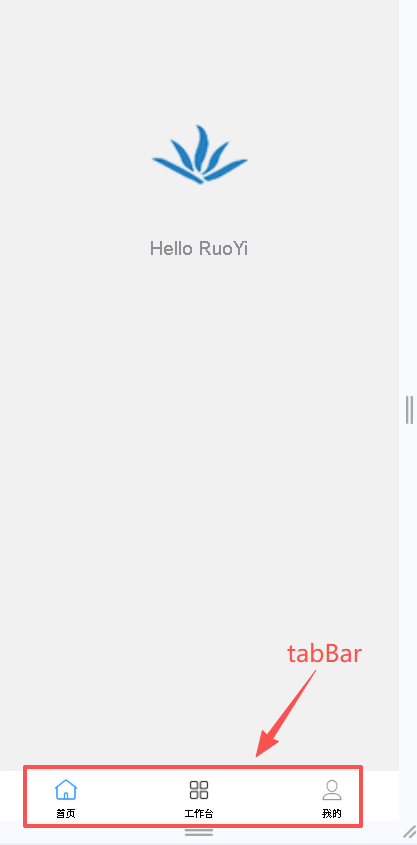
在 pages.json 中提供 tabBar 配置,不仅仅是为了方便快速开发导航,更重要的是在 App 和小程序端提升性能。在这两个平台,底层原生引擎在启动时无需等待 js 引擎初始化,即可直接读取 pages.json 中配置的 tabBar 信息,渲染原生 tab。
比如下面这样:
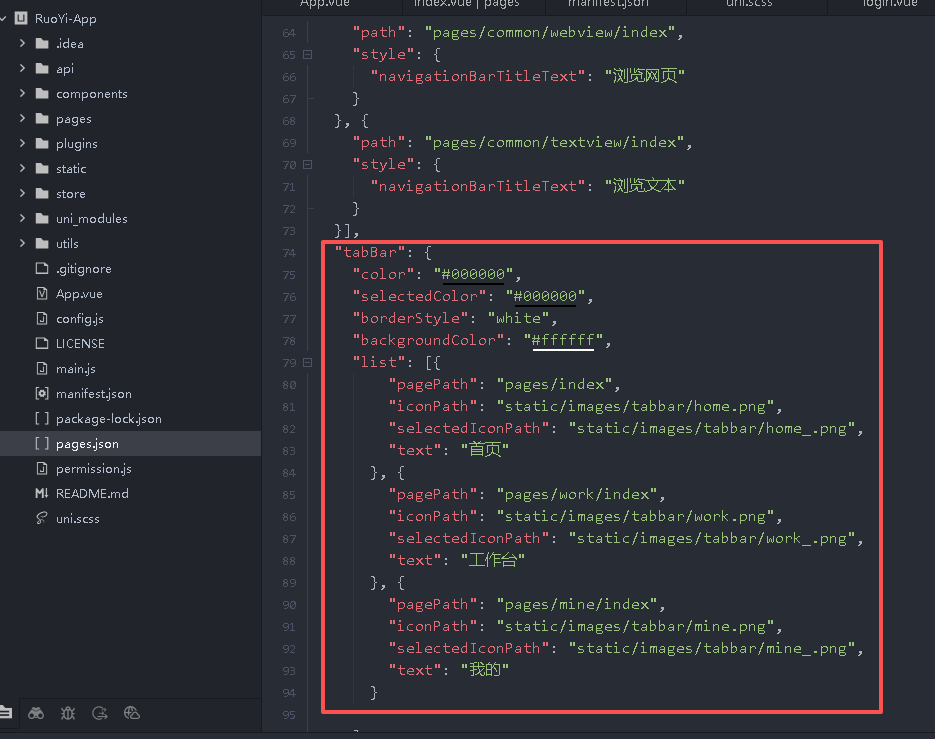
关于tabBar的属性,常见的如下:
类型 | 必填 | 默认值 | 描述 | 平台差异说明 | |
|---|---|---|---|---|---|
| color | HexColor | 是 | tab 上的文字默认颜色 | ||
| selectedColor | HexColor | 是 | tab 上的文字选中时的颜色 | ||
| backgroundColor | HexColor | 是 | tab 的背景色 | ||
| borderStyle | String | 否 | black | tabbar 上边框的颜色,可选值 black/white,black 对应颜色 rgba(0,0,0,0.33),white 对应颜色 rgba(255,255,255,0.33)。 | App 2.3.4+ 、H5 3.0.0+、微信小程序、小红书小程序 |
| blurEffect | String | 否 | none | iOS 高斯模糊效果,可选值 dark/extralight/light/none(参考:使用说明) | App 2.4.0+ 支持、H5 3.0.0+(只有最新版浏览器才支持) |
| list | Array | 是 | tab 的列表,详见 list 属性说明,最少 2 个、最多 5 个 tab | ||
| position | String | 否 | bottom | 可选值 bottom、top | top 值仅微信小程序支持 |
| fontSize | String | 否 | 10px | 文字默认大小 | App 2.3.4+、H5 3.0.0+ |
| iconWidth | String | 否 | 24px | 图标默认宽度(高度等比例缩放) | App 2.3.4+、H5 3.0.0+ |
| spacing | String | 否 | 3px | 图标和文字的间距 | App 2.3.4+、H5 3.0.0+ |
| height | String | 否 | 50px | tabBar 默认高度 | App 2.3.4+、H5 3.0.0+ |
| midButton | Object | 否 | 中间按钮 仅在 list 项为偶数时有效 | App 2.3.4+、H5 3.0.0+ | |
| iconfontSrc | String | 否 | list 设置 iconfont 属性时,需要指定字体文件路径 | App 3.4.4+、H5 3.5.3+ | |
| backgroundImage | String | 否 | 设置背景图片,优先级高于 backgroundColor | App | |
| backgroundRepeat | String | 否 | 设置标题栏的背景图平铺方式,可取值:”repeat” – 背景图片在垂直方向和水平方向平铺;”repeat-x” – 背景图片在水平方向平铺,垂直方向拉伸;”repeat-y” – 背景图片在垂直方向平铺,水平方向拉伸;”no-repeat” – 背景图片在垂直方向和水平方向都拉伸。 默认使用 “no-repeat” | App | |
| redDotColor | String | 否 | tabbar 上红点颜色 | App |
其中 list 接收一个数组,数组中的每个项都是一个对象,其属性值如下:
| 属性 | 类型 | 必填 | 说明 | 平台差异 |
|---|---|---|---|---|
| pagePath | String | 是 | 页面路径,必须在 pages 中先定义 | |
| text | String | 是 | tab 上按钮文字,在 App 和 H5 平台为非必填。例如中间可放一个没有文字的+号图标 | |
| iconPath | String | 否 | 图片路径,icon 大小限制为 40kb,建议尺寸为 81px * 81px,当 position 为 top 时,此参数无效,不支持网络图片,不支持字体图标 | |
| selectedIconPath | String | 否 | 选中时的图片路径,icon 大小限制为 40kb,建议尺寸为 81px * 81px ,当 position 为 top 时,此参数无效 | |
| visible | Boolean | 否 | 该项是否显示,默认显示 | App (3.2.10+)、H5 (3.2.10+) |
| iconfont | Object | 否 | 字体图标,优先级高于 iconPath | App(3.4.4+)、H5 (3.5.3+) |
midButton 属性说明
| 属性 | 类型 | 必填 | 默认值 | 描述 | |
|---|---|---|---|---|---|
| width | String | 否 | 80px | 中间按钮的宽度,tabBar 其它项为减去此宽度后平分,默认值为与其它项平分宽度 | |
| height | String | 否 | 50px | 中间按钮的高度,可以大于 tabBar 高度,达到中间凸起的效果 | |
| text | String | 否 | 中间按钮的文字 | ||
| iconPath | String | 否 | 中间按钮的图片路径 | ||
| iconWidth | String | 否 | 24px | 图片宽度(高度等比例缩放) | |
| backgroundImage | String | 否 | 中间按钮的背景图片路径 | ||
| iconfont | Object | 否 | 字体图标,优先级高于 iconPath | App(3.4.4+) |
midButton 没有 pagePath,需监听点击事件,自行处理点击后的行为逻辑。监听点击事件为调用 API:uni.onTabBarMidButtonTap,详见https://uniapp.dcloud.io/api/ui/tabbar?id=ontabbarmidbuttontap
iconfont 参数说明:
| 属性 | 类型 | 说明 |
|---|---|---|
| text | String | 字库 Unicode 码 |
| selectedText | String | 选中后字库 Unicode 码 |
| fontSize | String | 字体图标字号(px) |
| color | String | 字体图标颜色 |
| selectedColor | String | 字体图标选中颜色 |
2.如何新增一个tabBar
(1)先创建初始页面
我们右击pages文件夹,选择“新建”—>”目录”

然后新增一个文件夹,名字就叫”student”
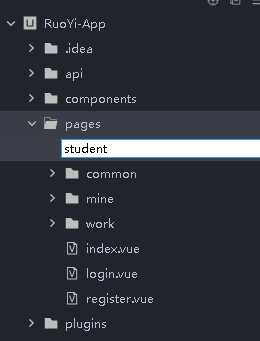
继续右击刚才创建的”student”文件夹,选择”新建”—>”vue文件”
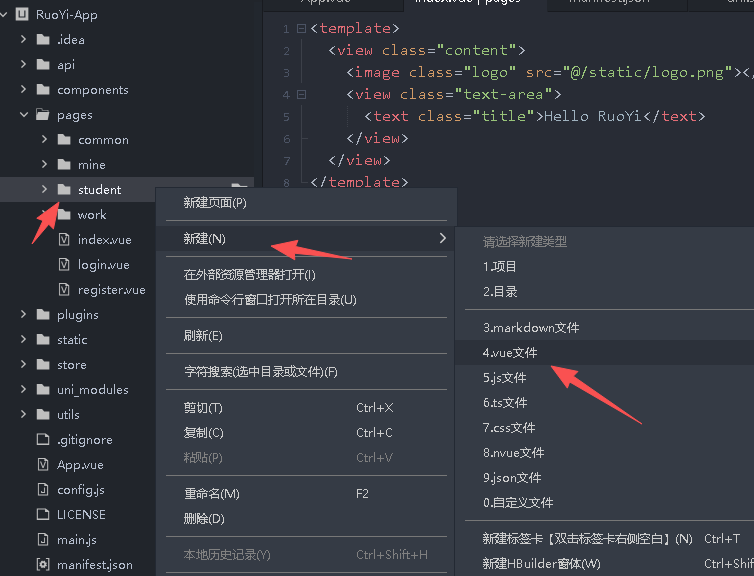
创建vue文件会出现以下提示,这里我们给要创建的vue文件起名为index
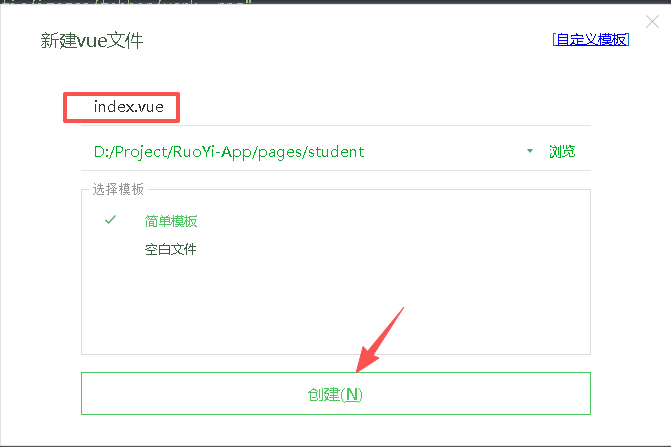
(注意:一般tabBar默认访问的页面都命名为index.vue)
创建完毕后,默认如下:
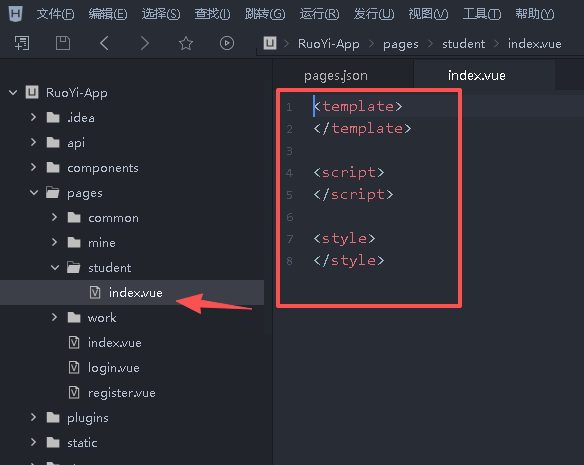
我们修改index.vue文件,参考代码如下:
<template>
<view class="content">
<view class="text-area">
<text>这是Student中的index</text>
</view>
</view>
</template>
<script>
export default {
onInit(){
console.log("student/index页面"+"onInit")
},
}
</script>
<style>
.content {
display: flex;
flex-direction: column;
align-items: center;
justify-content: center;
}
.text-area {
display: flex;
justify-content: center;
}
</style>(2)新增页面路由
我们打开pages.json文件
在pages这个数组里面新增刚才我们页面的路由信息。
{
"path": "pages/student/index",
"style": {
"navigationBarTitleText": "学生"
}
},修改完后,页面如下:
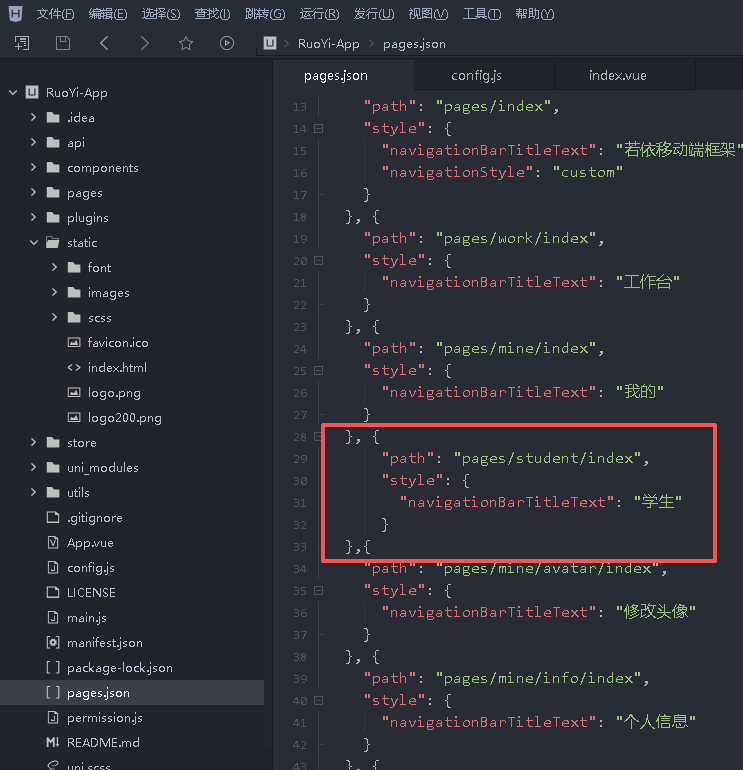
注意末尾的逗号。
(3)新增tabBar
新增的代码如下:
{
"pagePath": "pages/student/index",
"iconPath": "static/images/tabbar/work.png",
"selectedIconPath": "static/images/tabbar/work_.png",
"text": "学生"
}新增后page.json如下:
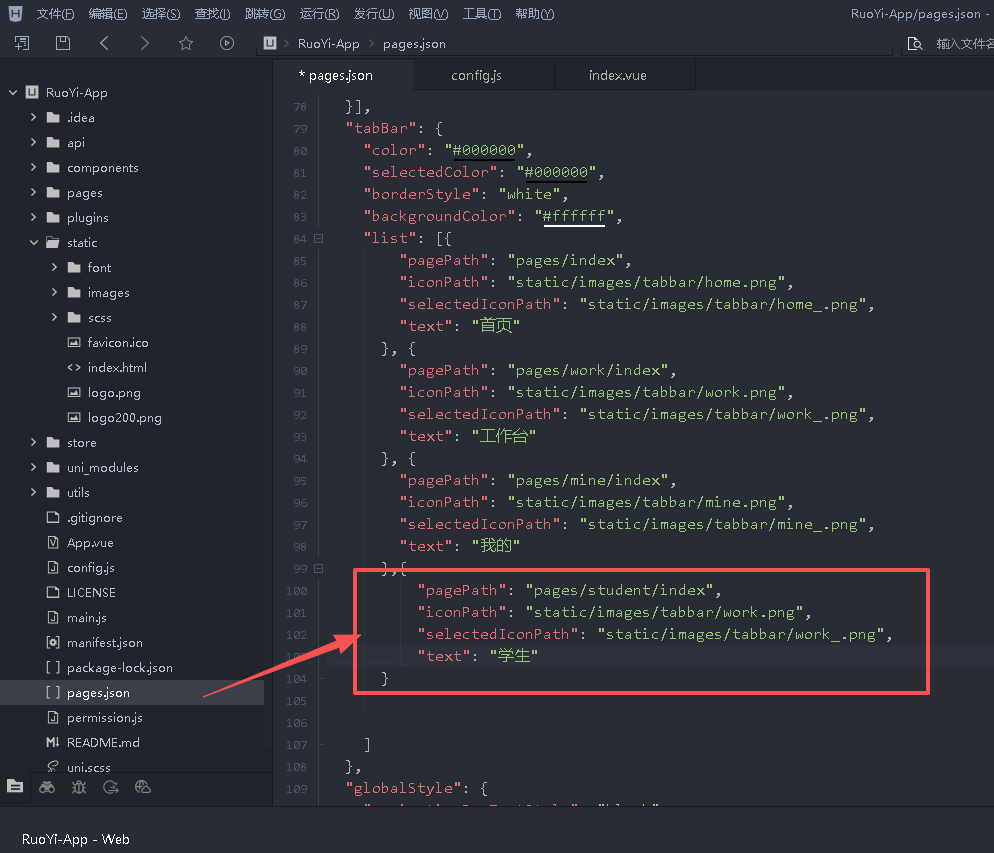
3.查看效果
保存一下项目,就可以在浏览器中看到效果了。