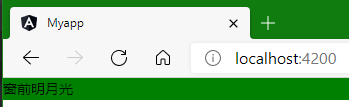0.前言
前面一篇文章中,我们主要介绍了ngClass的使用,这一篇文章中,我们简单介绍下ngStyle的用法。
1.实现
1.1基本用法
HTML:
<div [ngStyle]="{'background-color': 'green'}">
<p>窗前明月光</p>
</div>
效果:
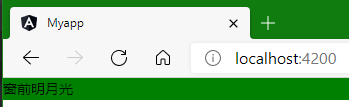
1.2可以写多个(十分不建议)
HTML:
<div [ngStyle]="{'background-color': 'green','height':'100px', 'width':'100px','margin':'10px'}">
<p>窗前明月光</p>
</div>
效果:
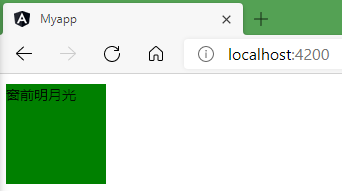
1.3动态表示
<div [ngStyle]="{'background-color': isActive ? 'green':'red'}">
<p>窗前明月光</p>
</div>
<div [ngStyle]="{'background-color': username=='admin' ? 'green':'red'}">
<p>疑是地上霜</p>
</div>
<button (click)="change()">给我变!</button>
TS文件:
import { Component, OnInit } from '@angular/core';
@Component({
selector: 'app-menu',
templateUrl: './menu.component.html',
styleUrls: ['./menu.component.scss']
})
export class MenuComponent implements OnInit {
isActive=true
username=''
constructor() {
}
ngOnInit(): void {
}
change(){
this.isActive =! this.isActive;
this.username='admin'
}
}
效果:
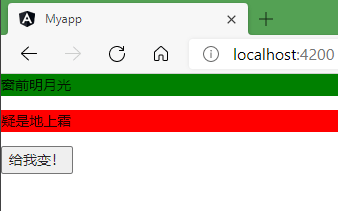
1.4你甚至可以写一个函数
HTML
<div [ngStyle]="{'background-color':changeColor()}">
<p>窗前明月光</p>
</div>
TS
import { Component, OnInit } from '@angular/core';
@Component({
selector: 'app-menu',
templateUrl: './menu.component.html',
styleUrls: ['./menu.component.scss']
})
export class MenuComponent implements OnInit {
constructor() {
}
ngOnInit(): void {
}
changeColor(){
return "green"
}
}
效果: